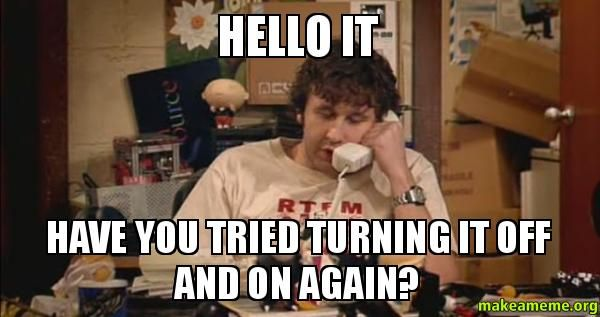Setup your Wordclock
How the setup works
Connect to your wordclock
First make sure to connect your wordclock to your computer via USB. Afterwards open this website in a web browser supporting the Web Serial API. (For example Google Chrome or Microsoft Edge)
Once ready, click the green "Connect" button on the top of this website. A Dialog will open asking you for the device you want to connect to:
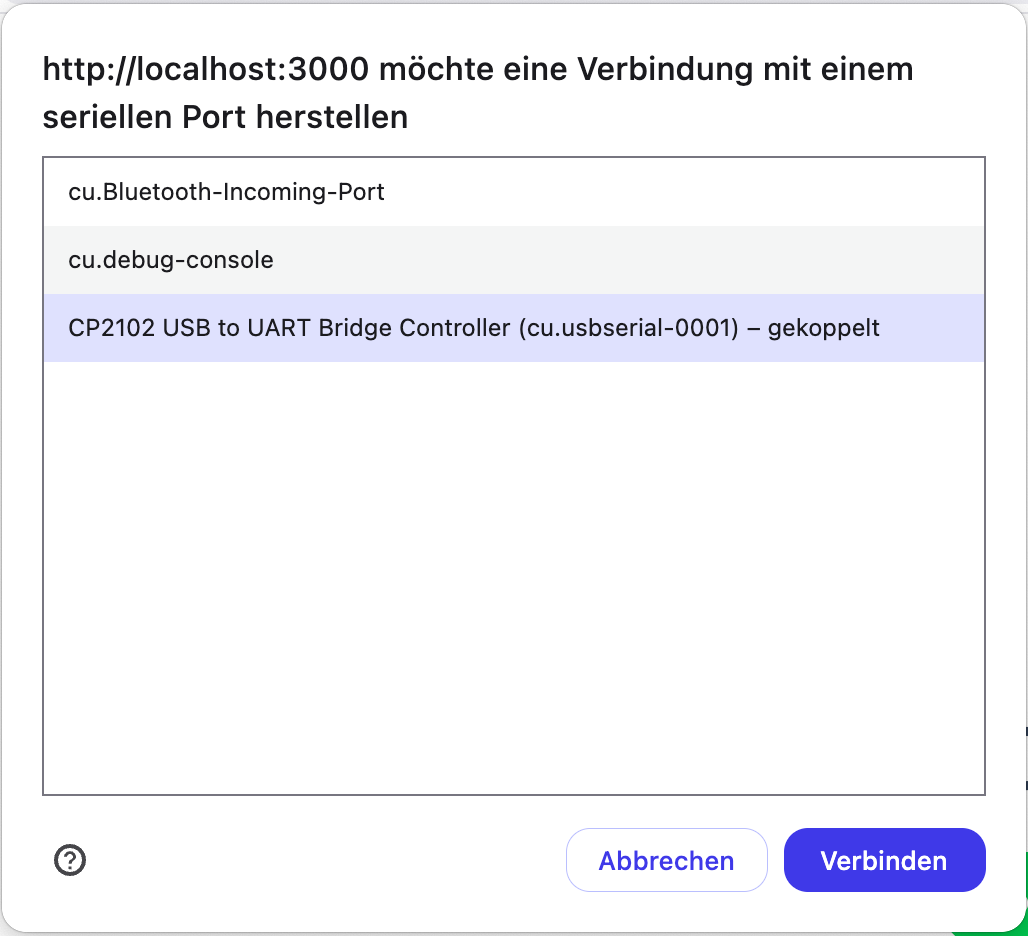
Select your wordclock from the list. In case you're unsure which device to pick, click the connect button once without and once with it being connected.
Install the software
Once connected a new dialog will prompt you to install the latest software onto your wordclock.
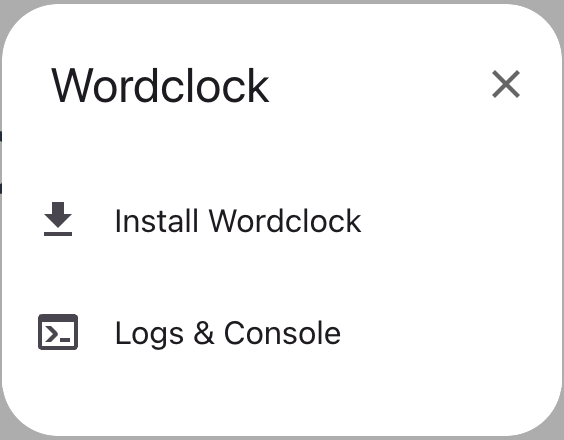
Click the "Install Wordclock" button. When being asked whether you want to erase the device feel free to select the checkbox if you want to do a clean install. Continue with the installation and wait until it finished.
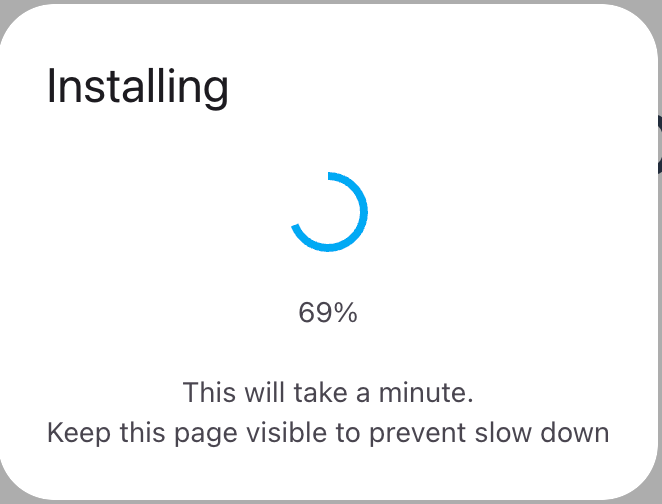
Configure Wifi
After the installation finished you'll be greeted with a success window, followed by a question whether you want to configure the WiFi settings of your Wordclock.
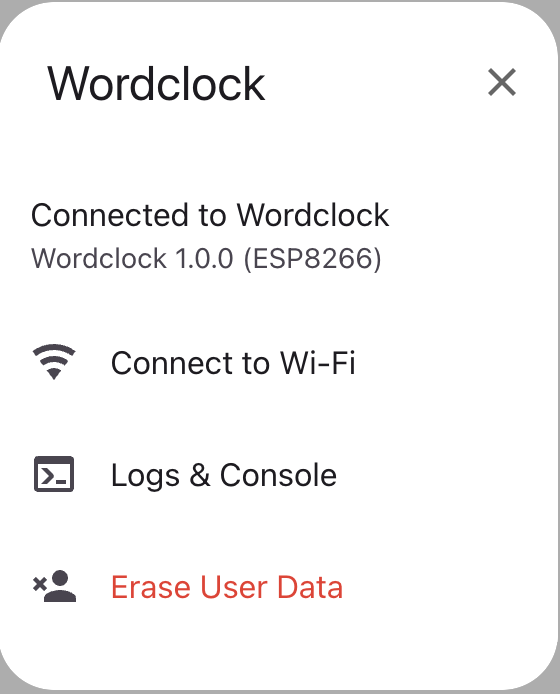
Click "Connect to Wi-Fi" and wait for it to scan for available networks.
Once finished, either select one of the found networks and enter your password or try re-scanning using the icon in the top right corner. If your network couldn't be found, you can also choose "Join other..." and enter the name and password for your network.
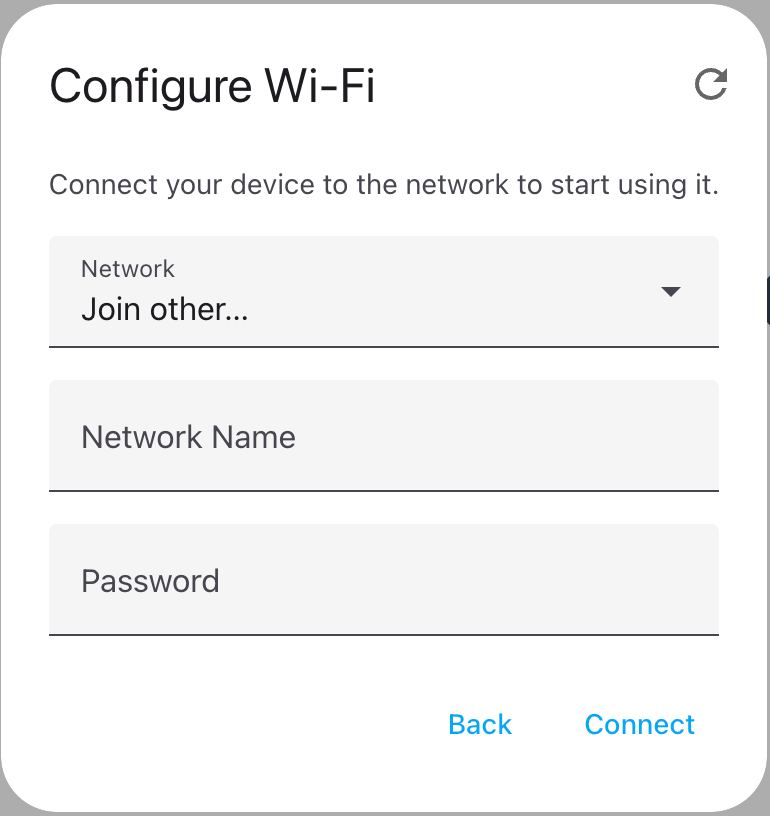
Once successfully connected to wifi you'll be able to visit the dashboard of your wordclock. Just click "Visit Device" and you'll be redirected to http://wordclock.local/.
Note: It might take a moment until the dashboard is available. Should the page not load immediately, just wait a minute and then try reloading it.
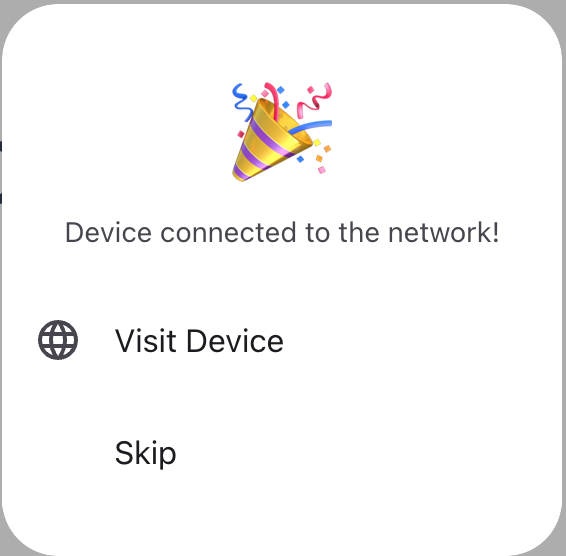
Trouble shooting
http://wordclock.local/ could not be opened
As mentioned above it can take a moment after installation until the dashboard starts up. It will also take a few seconds until the URL http://wordclock.local/ is available depending on your local network.
In case it's still not available after 5 minutes, please check your routers settings whether the "*.local" domain was changed e.g. to something else.
If the domain still doesn't work, you'll have to connect to the dashboard using the IP address of your wordclock. Check your router to find it.
Connecting to wifi isn't possible
In case setting up wifi via the web installer doesn't work, you can always connect to your wordclock directly.
If no wifi connection is setup the wordclock will start its own access point. Just connect to the wifi network "Wordclock" and visit http://wordclock.local/ (or http://192.168.4.1/). You can setup your wifi connection from there as well.
Last resort
If none of the solutions mentioned above worked for you, there's always the last resort of restarting the wordclock or even re-installing the software. You can always re-connect to your wordclock using the "Connect" button above to erase and re-install it.